This copy of Microsoft Windows XP is not genuine ...
Windows XP Pirates have again found workaround methods to bypass the new Microsoft Anti-Piracy effort - Windows Genuine Advantage Notifications that notifies you through annonying pop-up messages if your copy of Windows is not genuine.

The WGA Notifications patch is installed if the user has opted to automatically update Windows via the Windows Update Website or if a XP users manually downloads the latest Windows updates.
A workaround posted on internet WGA install workaround (KB905474) suggests the following:
End the process wgatray.exe in Windows TaskManager and restart Windows XP in safe mode. Now delete the following files:
Delete WgaTray.exe from c:\windowss\ystem32
Delete WgaTray.exe from c:\windows\system32\dllcache

Start Windows Registry editor and delete the folder "WGALOGON" located in the following location:
HKEY_LOCAL_MACHINE\SOFTWARE\Microsoft\ Windows NT\CurrentVersion\WinlogonNotify. Delete all references in your registry to WgaTray.exe
Another alternative suggest that three files are installed Windows XP System Folder:
\WINDOWS\system32\WgaLogon.dll
\WINDOWS\system32\WgaTray.exe
\WINDOWS\system32\LegitCheckControl.dll
The wgatray.exe process makes the check for genuine windows software. You can disable WGA by removing the execute bit on WgaLogon.dll. That way, winlogon can't call it as a notification package at boot, and since WgaLogon is responsible for running and maintaining WgaTray.exe, no more tray popups either.
To change the execute bit of WgaLogon.dll, first turn off Simple File Sharing. Now right click the file in Windows Explorer and open the Security Tab. Hit the Advanced button, uncheck the Inherit box at the bottom, hit the Copy button, then hit OK. Go through each listed user/group and remove the "Read & Execute" permission for that file, leaving the "Read" permission as-is.
Hit OK to apply the permission changes and close the file properties dialog. Restart the machine. You can now turn "Use simple file sharing" back on, if you want.
A third alternative posted on the internet suggest that users clear the content of file data.dat located in the following directory:
C:\Documents and Settings\All Users\Application Data\Windows Genuine Advantage\data
Save the data.dat empty file and change the attributes to "Read Only" - Restart you computer. Or start your PC in Safe Mode and delete the following files from Windows system32 folder - wgalogon.dll spmgs.dll wgatray.exe The WGA setup file is in C:\WINDOWS\SoftwareDistribution\ Download\6c4788c9549d437e76e1773a7639582a
If you don't use "Fast User Switching", you can disable the Windows XP Welcome Screen if you are logged in as an Administrator. This will remove the initial WGA Warning Screen:
1. Click on Start -> Control Panel ->User Accounts
2. Click on "Change the way users log on or off"
3. Uncheck "Use the Welcome Screen" - Choose Apply
4. Close the User Accounts window and the Control Panel
5. The next time you reboot your computer, the classic login prompt will be used
To enable Fast User Switching, you must also enable the Use the Welcome screen option. Also, Fast User Switching cannot be used when Offline Files are enabled.
Disable wgatray.exe - Some users are claiming that removing the WGATray.exe (or killing the WGATray.exe process) are working for them. Here's how to search for WGATray.exe file - Screenshot
None of these methods are guaranteed to work and people are just experimenting. Meanwhile Microsoft is not willing to relent to crackers this time and are planning to release an update of WGADiag2.exe utility in the next few days.
WGADiag2 will also fix the problem with registry key permissions may cause the installation of Windows Genuine Advantage Notifications KB905474 to fail from Windows Update:
Here's a manual fix provided by Microsoft. These permissions can be repaired using Registry Editor as follows:
1. Click Start, and then click Run
2. In the Open box, type regedit, and then click OK
3. Expand HKEY_CLASSES_ROOT
4. Locate the subkey HKEY_CLASSES_ROOT\LegitCheckControl.LegitCheck
5. Right-click the subkey and select Permissions….
6. Ensure that Administrators allowed Full Control permission
7. Repeat steps 3-6 for the subkey
HKEY_CLASSES_ROOT\LegitCheckControl.LegitCheck.1
Microsoft has also published a kB article if the Windows Genuine Advantage (WGA) validation check process does not validate successfully on a Microsoft Windows XP-based computer, and you receive one or both of the following error messages:
Product Key Inaccessible 0x80080212
This problem occurs when you do not have the appropriate permissions for the Windows Genuine Advantage\Data folder. In the Permissions for Users section, make sure that Read & Execute, List Folder Contents and Read permissions are given. If the previous steps fail, start the computer in Safe Mode and rename the %allusersprofile%\Application Data\Windows Genuine Advantage directory.

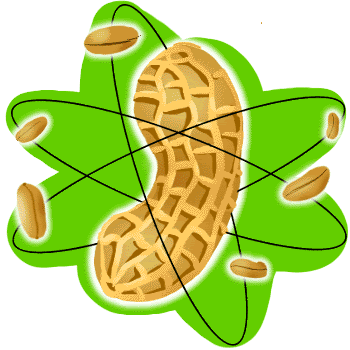


0 Comments:
Post a Comment
Subscribe to Post Comments [Atom]
<< Home