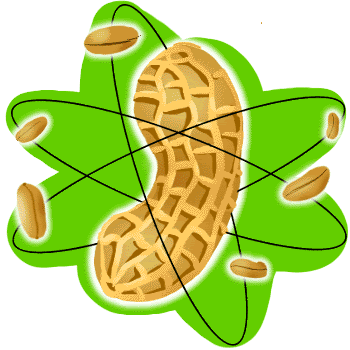Blue Screen Errors!!
• Plagued by constant Blue Screens?
• Receiving error messages and don't know why?
Error message:
0x000000D1 (0xEBA1CA30, 0X00000002,0X00000000,0XB7BC0F8B) DRIVER_IRQL_NOT_LESS_OR_EQUAL is displayed. Even if you restart your machine you can browse for another half hour and then the same blue screen error message will play….
So what to do???
Check with AGP Card Drivers… try to remove old slimies and install freshly again…
This may fix the problem… Download new Drivers Here
Error message:
0x000000D1 DRIVER_IRQL_NOT_LESS_OR_EQUAL
is an error which can relate to many issues, including software ones. I've even seen suggestions that if such a problem is consistently encountered and recurs even after a hard drive format and fresh install, the use of a 'Zero Fill' utility to remove all traces of previous data from the hard drive can be useful.
But most commonly, this error relates to memory modules which are in the wrong slots or which are incompatible either with each other or the motherboard (cheap, generic RAM modules are notorious for this) or to a power supply unit which is delivering poor or fluctuating voltage levels (again, cheap, generic units are notorious for problems.)
If it's a software cause, look to drivers first. If you have drivers which are not WHQL certified, uninstall them and use Certified versions instead. If you have software which uses software drivers to act as virtual devices (Antivirus and other security software often does this) disable it and see if the problem is corrected. Some of the Symantec auto updating software can cause such problems under certain circumstances, for example. (Replace any such software of course)
IF YOU FACE OTHER BLUE SCREEN ERRORS --> Click Here
If you want to check and Fix errors in Registry --> Click Here to Download
Blue Screen Errors,Blue Screen