Bullet Time Videos
Bullet Time is a concept introduced in films and PC Games, here the time is extremely displayed as frozen moments, as it allows the viewer to imperceptibly speedy events(bullet flying).
The Basics of Bullet Time
- Take large number of cameras, arrange in circular arc manner.
- Wait for subject to enter this arc
- Freeze video feed from first camera.
- Take pictures from all cameras except the last one.
- Show each of these stills in the video to convey the illusion that time has stopped and the camera is moving around the object.
- Continue video from last camera.
The Preliminaries
Once you have finished recording copy them to your PC. Make sure that you name the feeds as camera01,camera02 etc. You need to extract the frames from the movie. Make sure that you have plenty of hard disk space for this.
Start VirtualDub and open the 1st movie.
Go to FileàSave image sequence and select your option from here.
NOTE: To save time check the box at the bottom to add this to VirtualDub’s job queue.
Repeat this for all feeds.
Hit [F4] to open Job Control Dialog, click start to begin extracting all the frames and go get yourself a snack as the process consumes some time.
Bring it all together
- Start Windows Movie Maker.. click on the Import Video option from the column on the left.
- In the bottom pane click “Show timeline” to bring up the movies timeline. Use Next/Previous Frame buttons to get the exact frame.
- Hit [Ctrl]+[L] to split the chip at this point and delete the latter part. Drag the selected frame from camera01 on to the timeline .
- To herald the beginning of the effect you can use Sepia Tone effect(right click on the frame in the timelineàVideo effectsàSepia Tone àadd).This gives you cool Max payne-2 like effect, importantly it masks the colour differences in the frames from each camera.
Do the same for rest of the cameras except the last one.
NOTE: Reduce the timeline a lot so that they are displayed for less time.
Drag the feed from the last camera on to the timeline. You don’t need any of the video before the frozen frame, so navigate to that frame, hit[Ctrl]+[L] to split the clip and delete the first part.
Post Production
Go to VideosàFilters and click Add. From filter list choose Temporal Smoother.This will add some intermediate frames in the bullet time to make it look smoother.From Video
àCompression choose the DivX encoder and save the video.

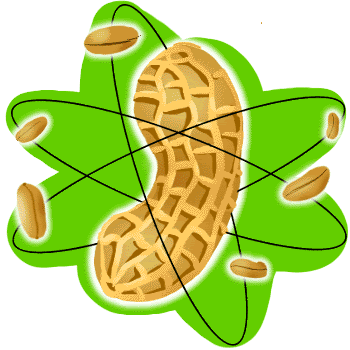


1 Comments:
tat was really superb da.
think u can get on with these fundas to go a long way in life.
any way thanx for the info , i will hav to try these to hav my own homemade movie
Post a Comment
Subscribe to Post Comments [Atom]
<< Home