Overclock your processor
So you've decided to upgrade your pc ? Have you tested the limits of your old one? Beyond purchasing better hardware, there is a way to augment the performance that you already have. Overclocking’s the name, speed at no cost is the game.

Overclocking is the process of increasing the frequency of a device, as the name suggests. If you abide by the rules of common sense and aren't hell-bent on trying to triple the speed of the processor, than you’ll do just fine. There are only two devices in the average system that will benefit from a bump in frequency: the Central Processing Unit, or CPU, and the video card. Let’s concentrate on the CPU for now.
Two things determine your advertised CPU frequency; FSB (Front Side Bus) frequency, and the clock multiplier. You multiply the FSB by the multiplier (hence the name) to determine your resultant CPU frequency. Intel has thwarted overclocking by locking the multipliers on the processors.This leaves your FSB as the only means to overclock. Your FSB frequency is determined by one of two things:
1. Your BIOS. If you own a more recent Abit or Asus motherboard, there is a good chance your BIOS (The most basic configuration level of your PC. Press and hold Delete, or whatever other key is required, on bootup to enter it) supports some form of FSB adjustment. Soft Menu, Jumper Free, and equivalent standards allow you to set the FSB of your CPU within the BIOS.
2. The placement of jumpers on your motherboard. A jumper is a small (1/4 the size of a dime) plastic endcap with a metal insert that connects two of the many short prongs that protrude from your motherboard. There are probably upwards of 25 on your motherboard, and they are usually colored blue, white, or black.
Everything I've explained up until this point was to give you a background on what you are doing. At this point, you are prepared to actually overclock the processor.
Two things determine your advertised CPU frequency; FSB (Front Side Bus) frequency, and the clock multiplier. You multiply the FSB by the multiplier (hence the name) to determine your resultant CPU frequency. Intel has thwarted overclocking by locking the multipliers on the processors.This leaves your FSB as the only means to overclock. Your FSB frequency is determined by one of two things:
1. Your BIOS. If you own a more recent Abit or Asus motherboard, there is a good chance your BIOS (The most basic configuration level of your PC. Press and hold Delete, or whatever other key is required, on bootup to enter it) supports some form of FSB adjustment. Soft Menu, Jumper Free, and equivalent standards allow you to set the FSB of your CPU within the BIOS.
2. The placement of jumpers on your motherboard. A jumper is a small (1/4 the size of a dime) plastic endcap with a metal insert that connects two of the many short prongs that protrude from your motherboard. There are probably upwards of 25 on your motherboard, and they are usually colored blue, white, or black.
Everything I've explained up until this point was to give you a background on what you are doing. At this point, you are prepared to actually overclock the processor.
- Find your motherboard manual. If you don't have it on hardcopy, find it on the Internet at your motherboard manufacturers website and print it out. You need the jumper diagrams for the FSB in particular. (This step can be omitted if your BIOS supports FSB adjustment)
- After you've found the diagrams, turn off your computer and remove the case. (This step can be omitted if your BIOS supports FSB adjustment)
- Find the location of the FSB jumpers on your motherboard. Your manual should tell you about this. (This step can be omitted if your BIOS supports FSB adjustment)
- Use one hand to rearrange the jumpers to the desired frequency as labeled in the jumper diagram. Make sure to put your other hand on the metal part of the case. I suggest you start at 75 MHz if your CPU is based on a 66.6 MHz FSB, 112 MHz if your CPU is based on a 100 MHz FSB, and 140 MHz if your CPU is based on a 133.3 MHz and so on based on the frequency on your FSB.
- Reboot the computer. Run a few games, test for stability, etc. If it hard locks, you need more cooling. If it doesn't, put the case back on and run a few more tests. If it is generally unstable, restore your original FSB settings, or add a fan. If everything is peachy, than you can attempt to increase the FSB a few more notches. If the processor refuses to work at a higher frequency regardless of what you do, you’d best leave it at its default frequency.

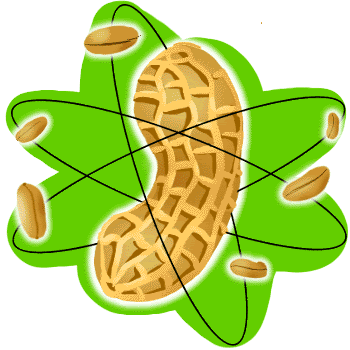


0 Comments:
Post a Comment
Subscribe to Post Comments [Atom]
<< Home