NTLDR not found
If you get an error that NTLDR is not found or missing during boot up and it asks you to press any key to restart. This may happen if…..
- the floppy or CD does not contain boot files…
- Corrupt NTLDR and/or NTDETECT.COM file.
- Attempting to upgrade from a Windows 95, 98, or ME computer that is using FAT32 with new hard disk added…
- Corrupt boot sector (out f nowhere)…
**If the error message appears when you have inserted a floppy then it does not contain all files or it is corrupt.
**If the error message appears when you are trying to install OS from CD…then check whether you have removed floppy from the drive…or it may be a non-bootable disk.
**This error may occur when a memory stick is inserted and the computer is attempting to boot from it. If you have any type of card reader or flash reader make sure that no memory stick is inside the computer.
Corrupt NTLDR or NTDETECT.COM file
Windows 2000 users
If your computer is using Microsoft Windows 2000 and you are encountering the NTLDR error. Create the below boot.ini file on the floppy diskette drive.
[boot loader]
timeout=30
default=multi(0)disk(0)rdisk(0)partition(1)\WINNT
[operating systems]
multi(0)disk(0)rdisk(0)partition(1)\WINNT="Microsoft Windows 2000 Professional" /fastdetect
Copy the NTLDR and NTDETECT.COM files from another computer using the same Operating System. Both of these files are located in the root directory of the primary hard disk drive. For example, C:\NTLDR and C:\NTDETECT.COM should be the locations of these files on many computers.
Once these files have been copied to a floppy diskette reboot the computer and copy the NTLDR and NTDETECT.COM files to the root directory of the primary hard disk drive. Below is an example of what commonly should be performed from the A:\> drive.
copy ntldr c:
copy ntdetect.com c:
After the above two files have been copied, remove the floppy diskette and reboot the computer.
Windows XP users
1.Insert the Windows XP bootable CD into the computer.
2.When prompted to press any key to boot from the CD, press any key.
3.Once in the Windows XP setup menu press the "R" key to repair Windows.
4.Log into your Windows installation by pressing the "1" key and pressing enter.
5.You will then be prompted for your administrator password, enter that password.
6.Copy the below two files to the root directory of the primary hard disk. In the below example we are copying these files from the CD-ROM drive letter "E". This letter may be different on your computer.
copy e:\i386\ntldr c:copy e:\i386\ntdetect.com c:\
7.Once both of these files have been successfully copied, remove the CD from the computer and reboot.
Misconfiguration with the boot.ini file
When upgrading from a Windows 95, 98, or ME computer that is using FAT32
1.Boot the computer with a Windows 95, Windows 98 or Windows ME bootable diskette.
2.At the A:\> prompt type:
sys c:
3.After pressing enter you should receive the "System Transferred" message. Once this has been completed remove the floppy diskette and reboot the computer.
**If you have a dual-boot or multiple-boot computer, select the installation that you must access from the Recovery Console.
**When you are prompted, type the Administrator password. If the administrator password is blank, just press ENTER.
**Enter in the following commands
COPY X:i386NTLDR C:
COPY X:i386NTDETECT.COM C:
[where X=
Take out the CD ROM and type exit.

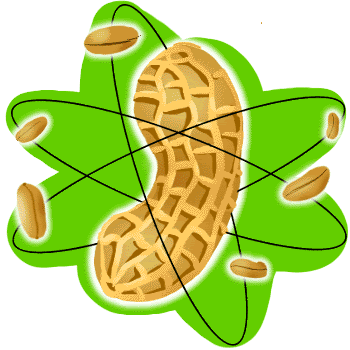


1 Comments:
It is good to keep a bootable GRUB CD with you always... which may save your day... see:
Rescue an "Operating System Not Found" .
Good luck!
Post a Comment
Subscribe to Post Comments [Atom]
<< Home